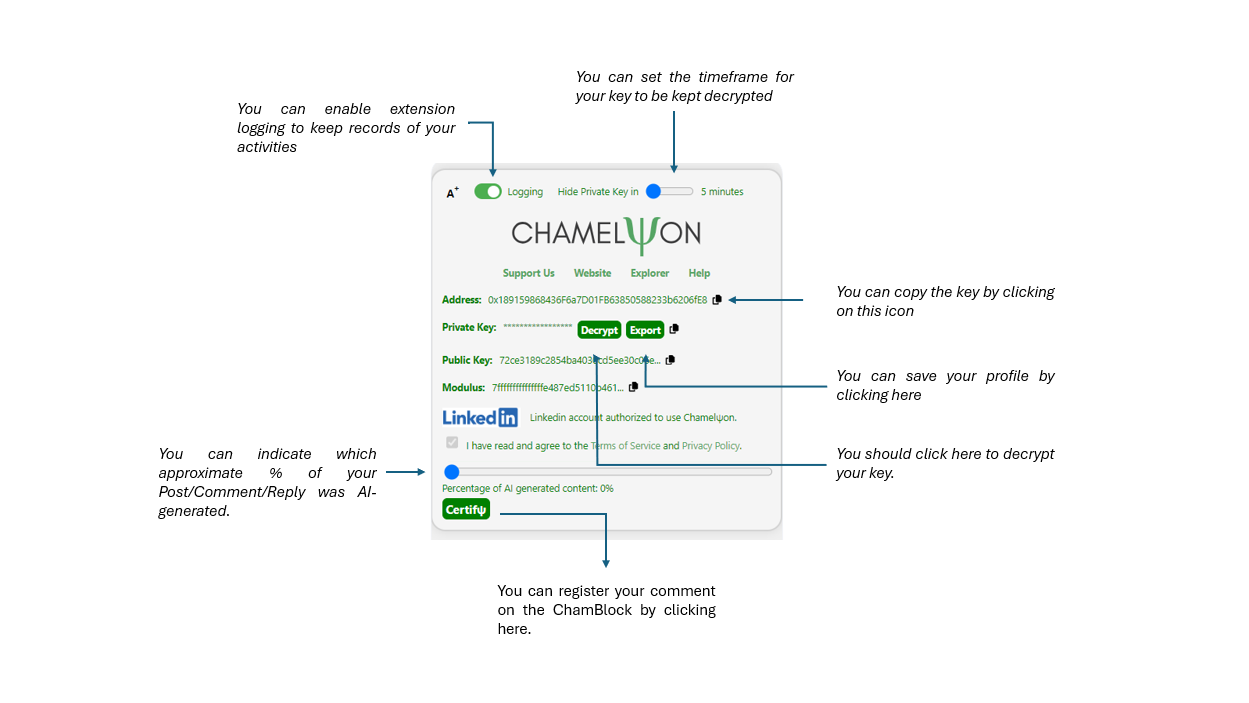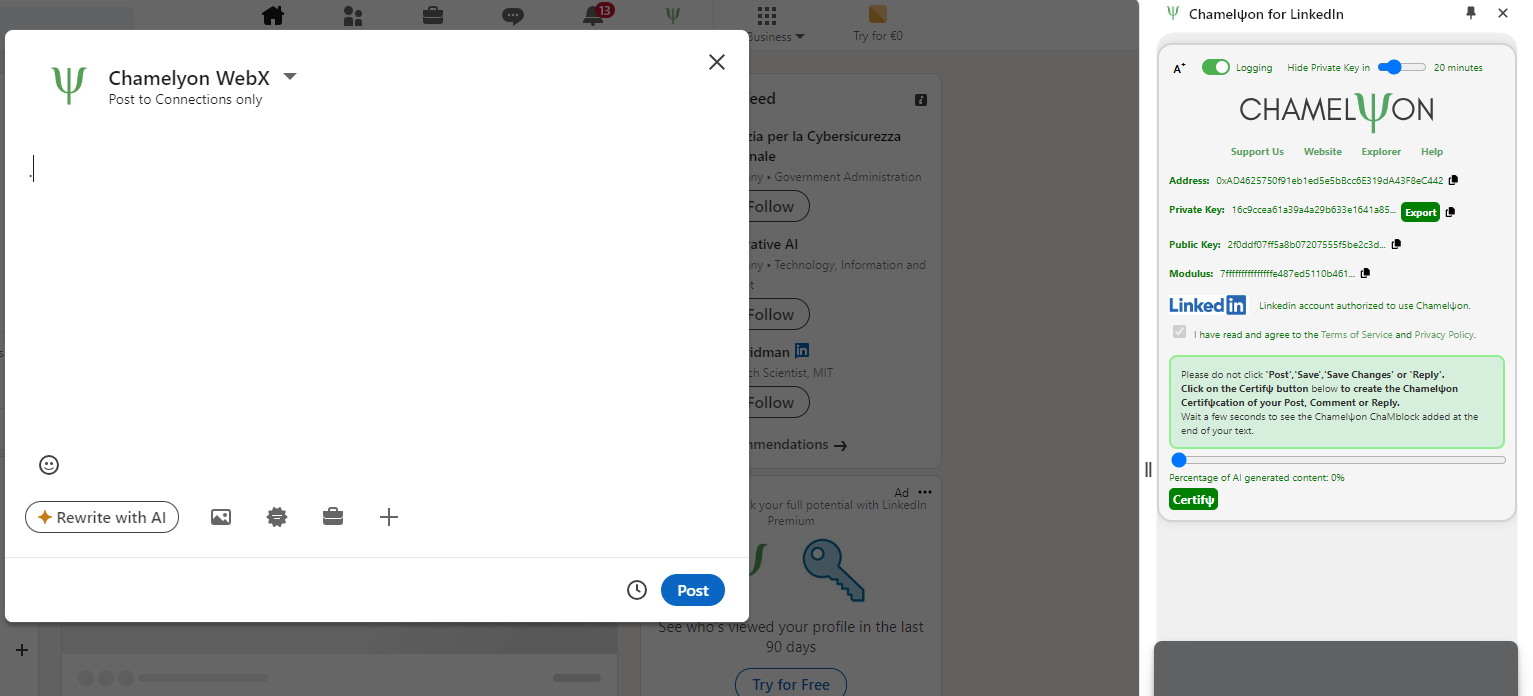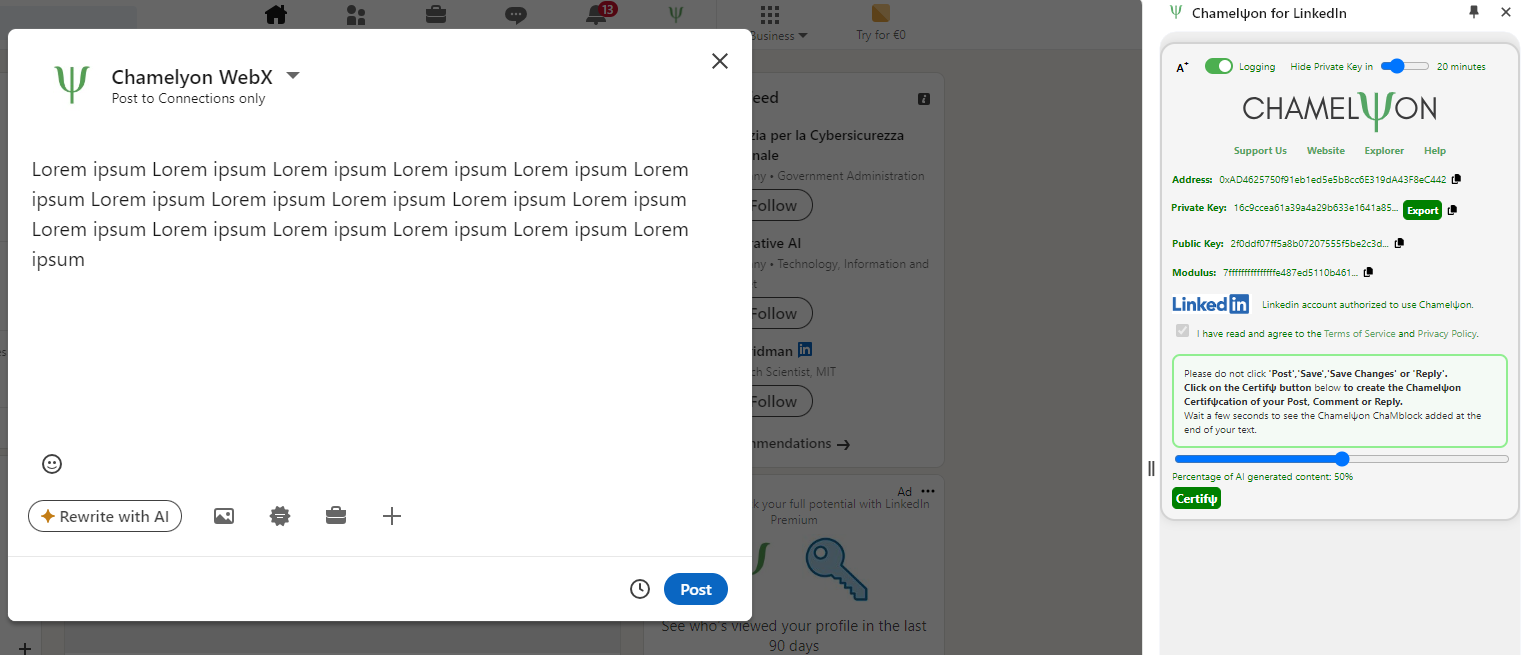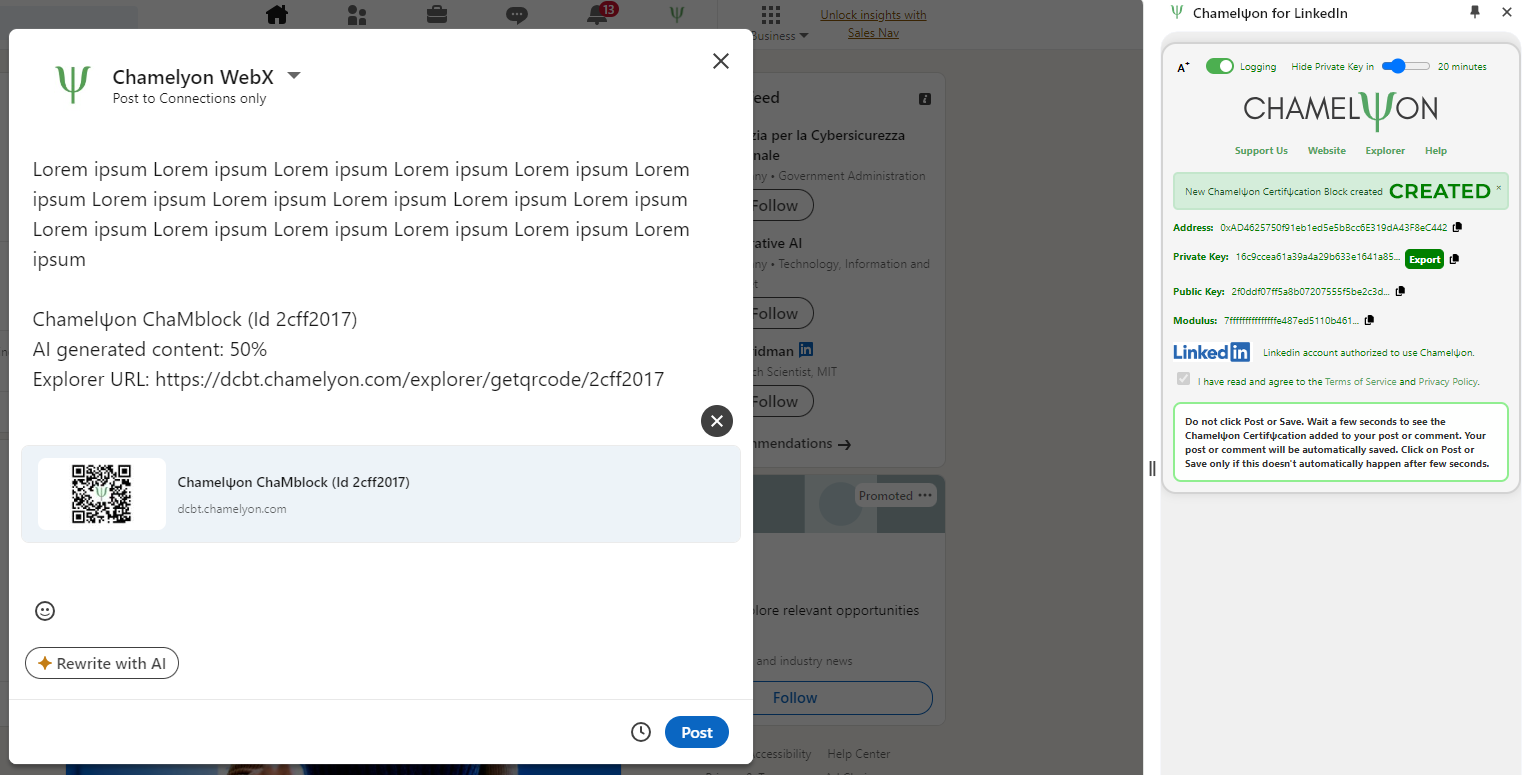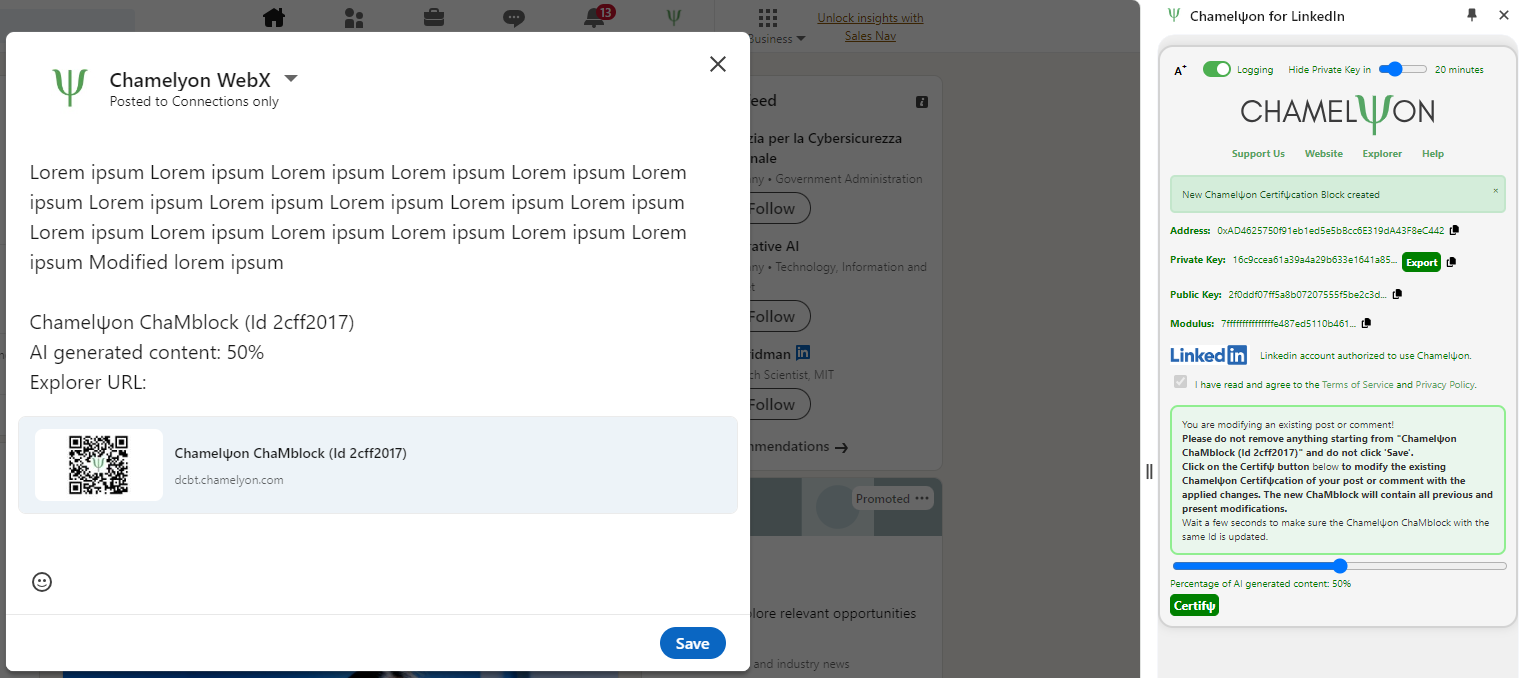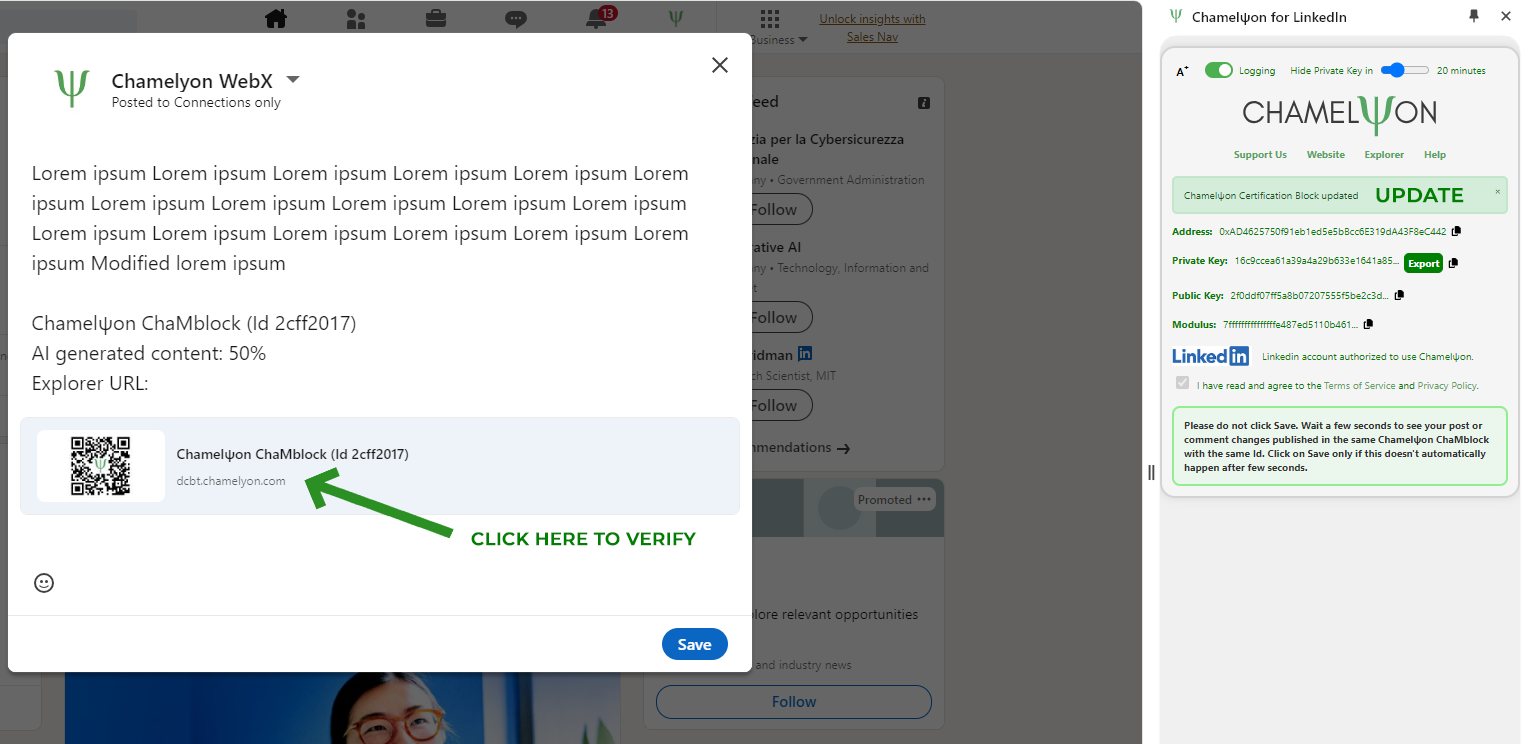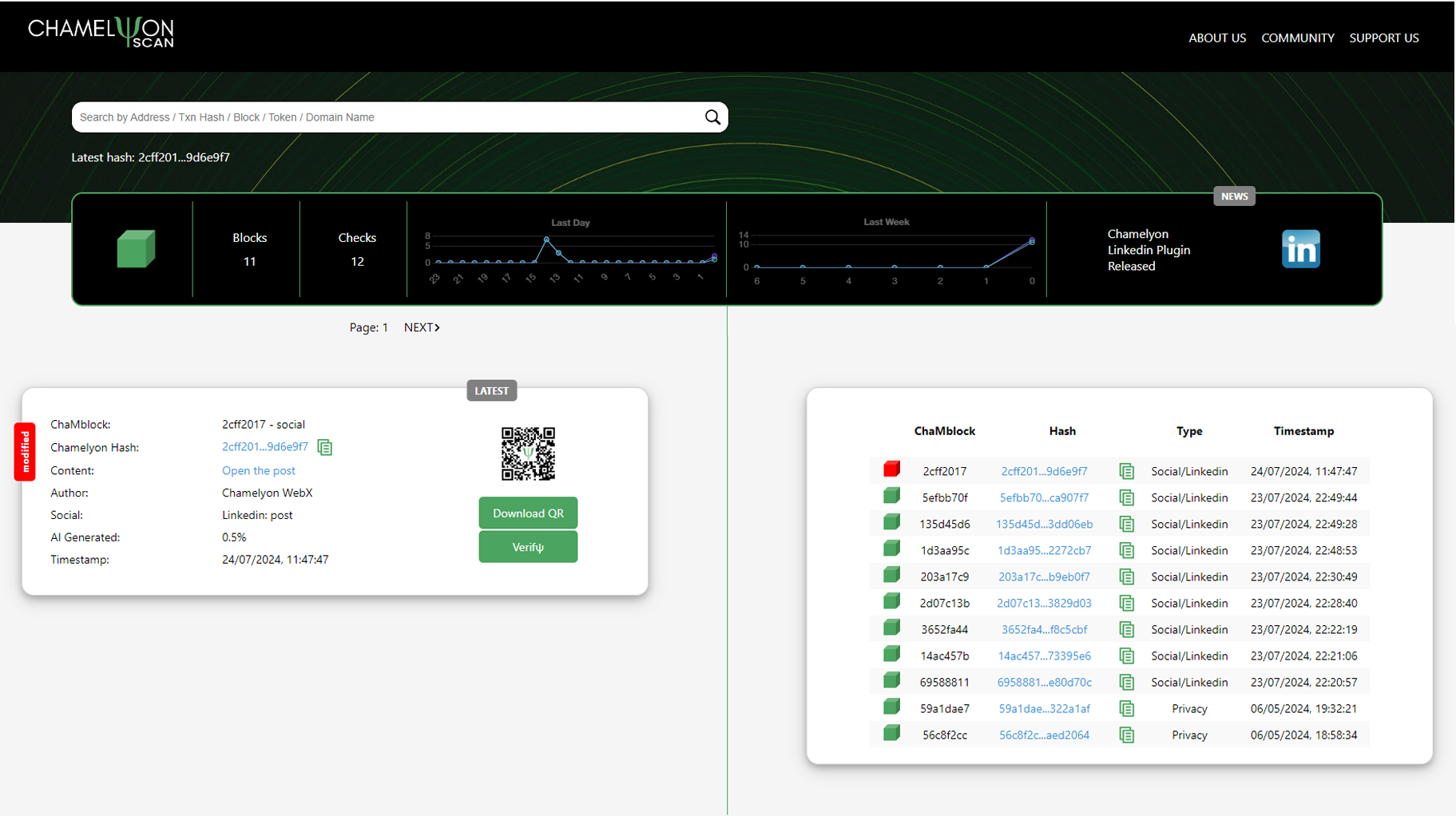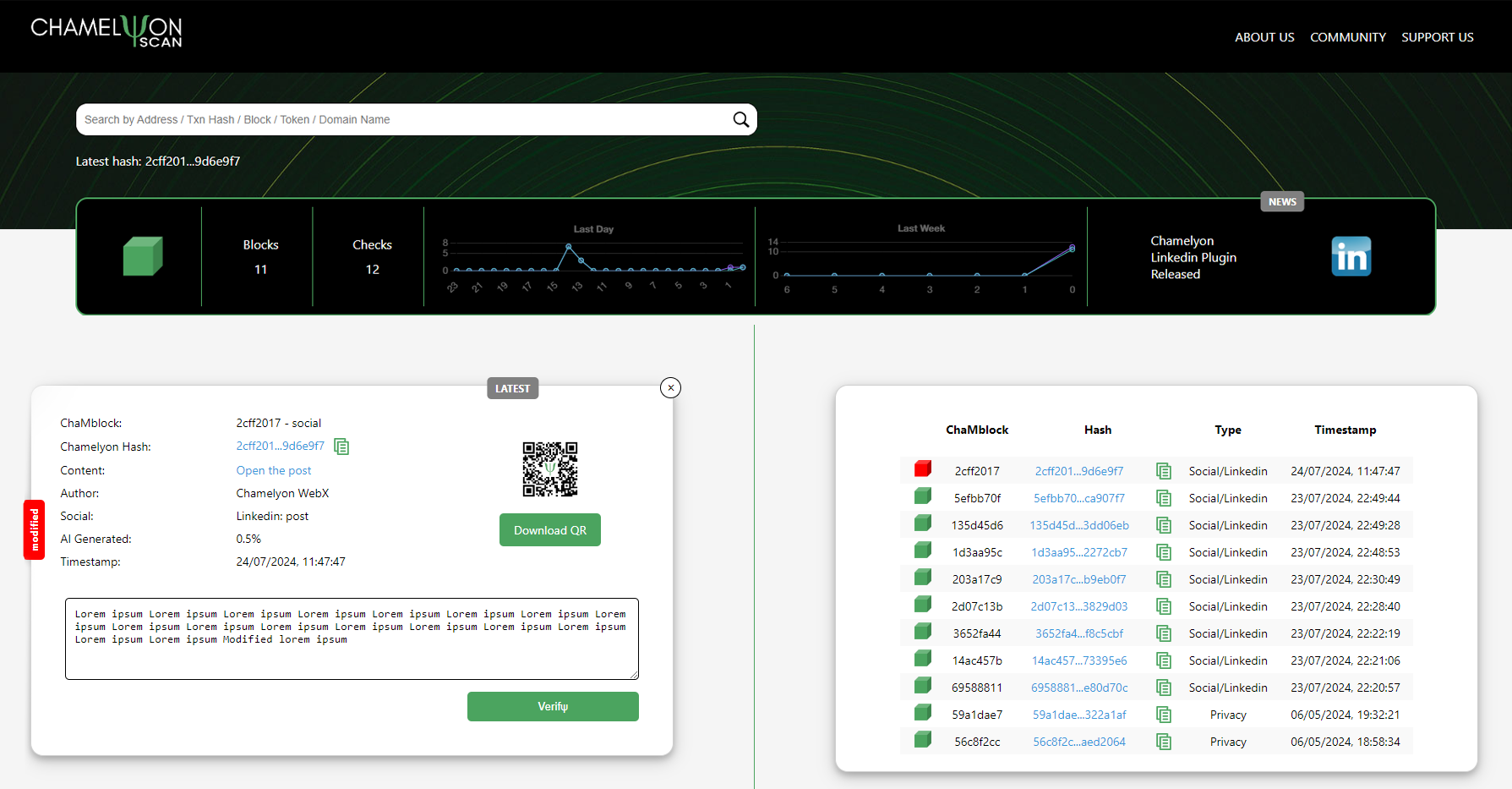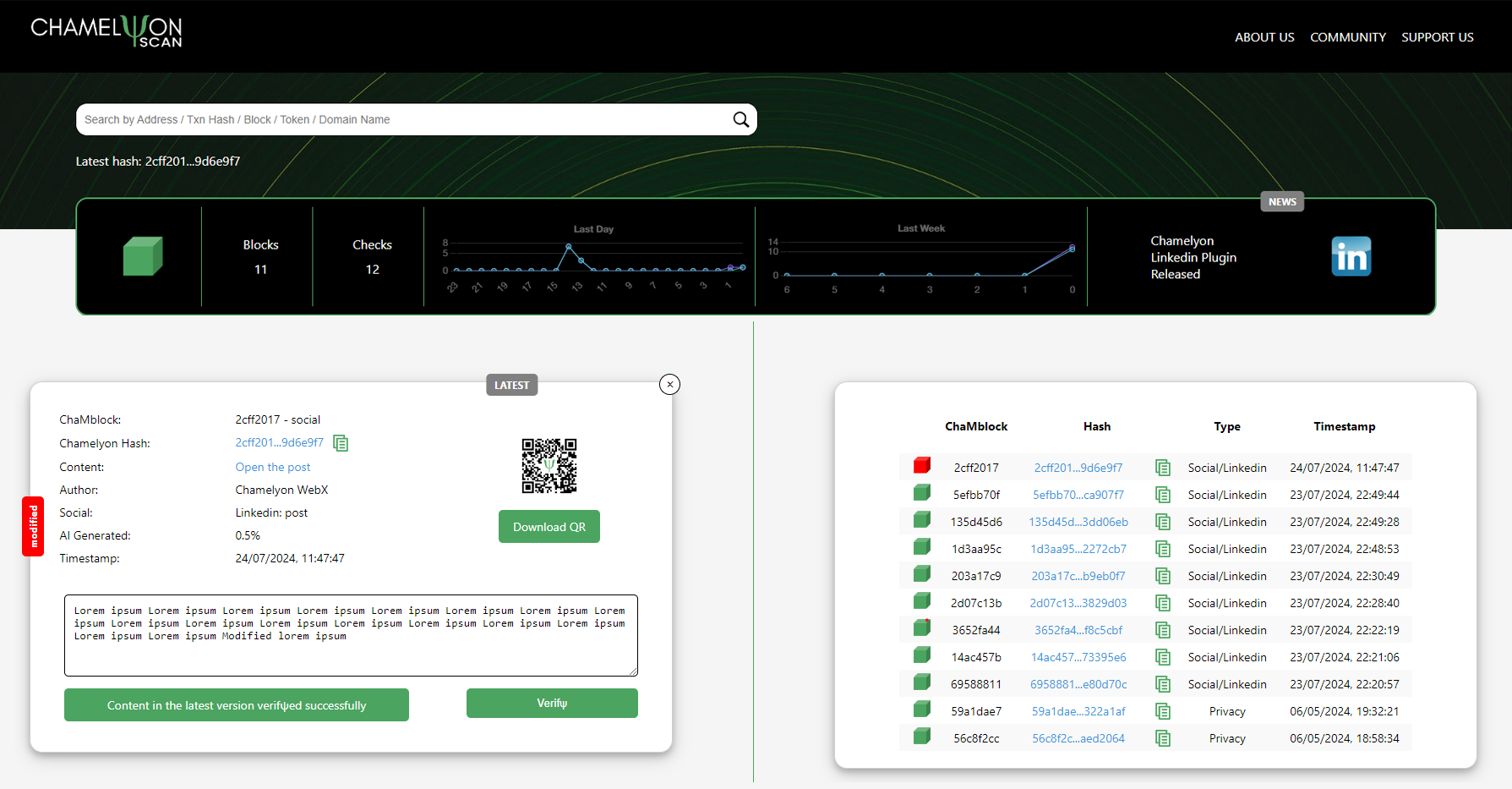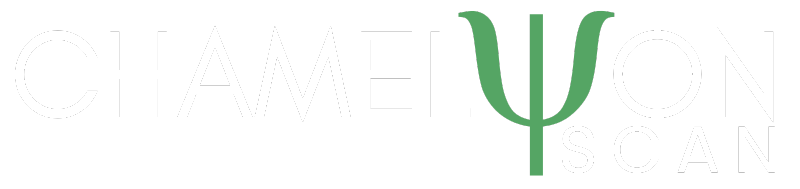how it works
Chamelyon for LinkedIn allows you to register your posts, comments, and replies on the ChaMblock.
Registering your content through the Certifψ function, allows you to prove your ownership, date&hour of the publication, and evolution of the content.
You can always verify which contents are chain-block registered by checking the QRC.
The Ψ is a symbol of responsibility and accountability and helps users and algorithms to distinguish man-generated authentic contents.
Step #1 - Create post
Before starting to use the Chamelyon for LinkedIn Extension, please decrypt your private key using the password you used during installation.
Once your content is ready to be published as a post/comment/reply, you can decide whether to register it on the ChaMblock by using the certfψ function appearing on the right side of your screen.
LinkedIn users may opt to not register their content.
Step #2 - Certifψ
In case you decide to certifψ the post, please do not click Post/ Save/ Save Changes or Reply.
Click on the Certifψ button to create the Chamelyon Certification of your Post, Comment or Reply.
Wait a few seconds to see the Chamelyon Certification added to your post or comment.
Your post or comment will be automatically saved.
You should see the Chamelyon Certification (QRC) added to your Post/Comment/Reply.
Step #3 - Modify post
You can modify also the contents which were already certified.
The procedure will remain the same and it starts by clicking on the edit button of the Post/Comment/Reply functions.
Remember: do not remove anything starting from “Chamelyon ChaMblock (Id XXXXXXXX)” and do not click ‘Save’.
Instead click on the Certifψ button to modify the existing Chamelyon Certification of your Post/Comment/Reply with the applied changes.
Wait a few seconds to make sure the Chamelyon ChaMblock with the same Id is updated.
The new ChaMblock will contain both the previous and current contents.
Step #4 - Verify post
You should see the Chamelyon Certification updated to your Post/ Comment/ Reply.
The new ChaMblock will contain both the previous and current contents.
You will be on the Chameleon Explorer. Click on Verify and paste the content copied from LinkedIn.
To verify the authenticity of the text, click on Verify.
The verification result will appear on the encryption tab.
The verification result can give you the following messages:
- Content in the latest version successfully verified: the content is certified and is the latest version.
- Content in the original version successfully verified: the content is certified, original, and unmodified.
- Content in revisions N successfully verified: the content is certified and is in version N.
- Verify failed: the content is not verified or not present.